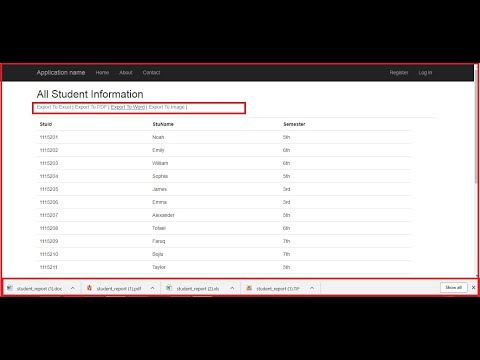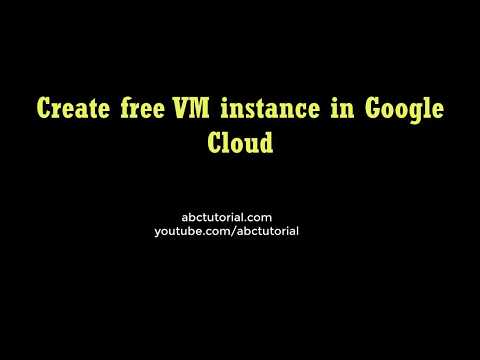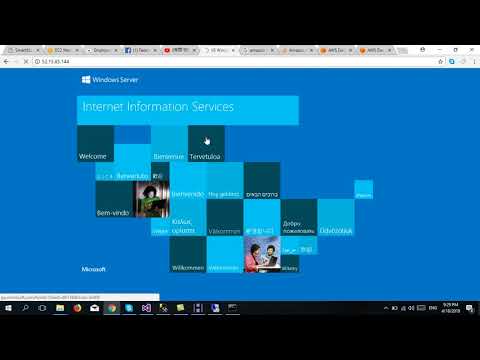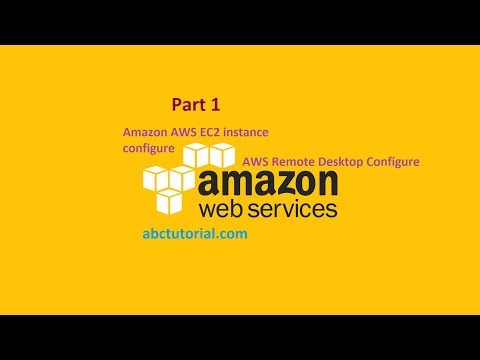
In this tutorial we create aws ec2 instance remote desktop configure. Let's start, first visit https://aws.amazon.com/ . Then click “sign in to the console” option.
.png)
.png)
Then you can see the view like that:
.png)
Now enter email and password then click ” sign up” button.
.png) Now click to “launch instance” option.
Now click to “launch instance” option.
(1).png) Now find the Microsoft windows server 2012 R2 Base. Then select it.
Now find the Microsoft windows server 2012 R2 Base. Then select it.
.png)
Now click “Next configure instance details”
.png)
Now click “next: add storage”.
.png)
Now click next add tags. Then click next: configure security group. Then click review and launch. Then click launch:
Now we can see this window:
.png) Now select a new key pair then type key pair name then click download key pair. Now we can see the windows:
Now select a new key pair then type key pair name then click download key pair. Now we can see the windows:
.png)
Then click view windows. We can see our machine is initializing:
.png) Then click actions under connect:
Then click actions under connect:
.png)
Now we can see this window and click download button : given bellow
.png) Then select downloaded file from your pc. Click decrypt password. Then copy your password.
Then select downloaded file from your pc. Click decrypt password. Then copy your password.
.png)
Now create a folder in your computer. Under the folder create a text file and past the password. And downloaded all file move our folder.
Now double click the file and open it then give the password from the note:
.png)
Then click ok.
Now we can see our remote desktop.